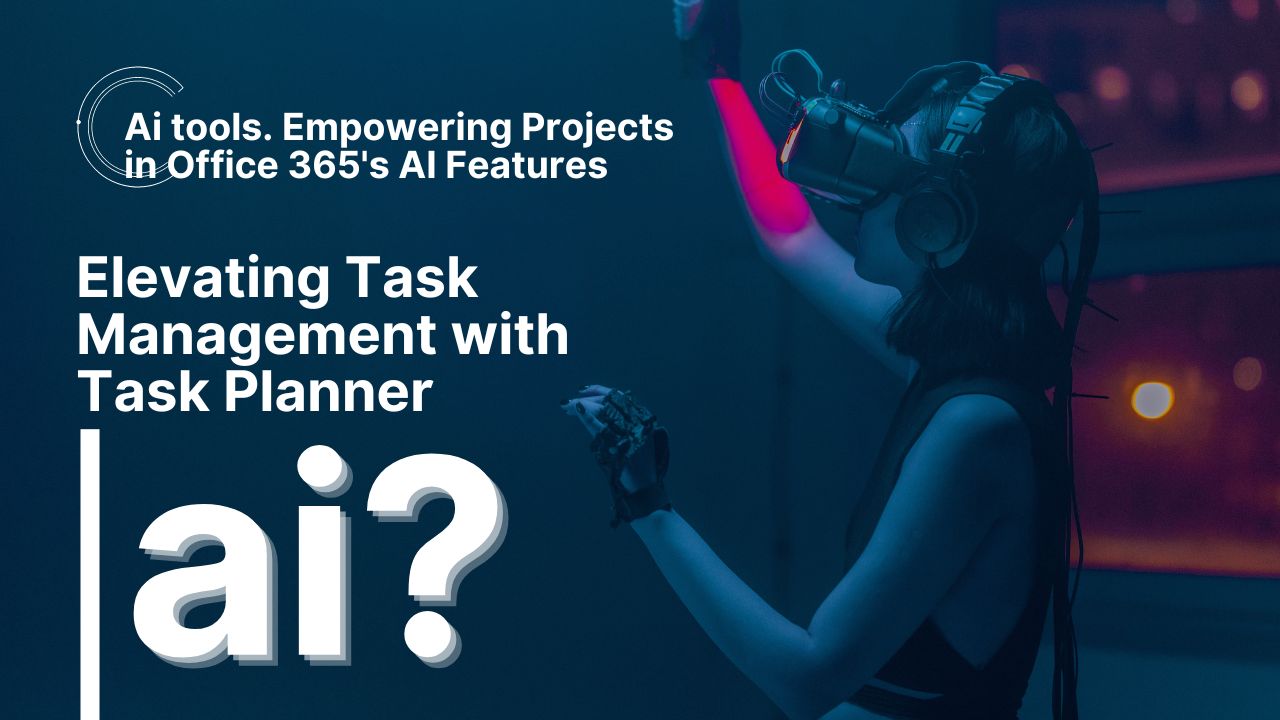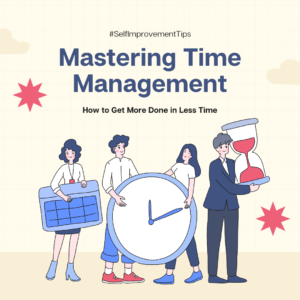Table of Contents
I. Introduction: Enhancing Project Communication with Office 365’s AI Features
Office 365’s AI Features In the dynamic landscape of modern business, ensuring seamless project communication is paramount for achieving success—especially with the innovative AI features offered by Office 365. Clear and efficient communication ensures that all team members are on the same page, tasks are completed promptly, and project goals are achieved. To streamline project communication, Office 365 offers a suite of AI-powered features, including MS Teams and Task Planner. Let’s delve into how these tools revolutionize project communication and collaboration.
Why Effective Project Communication Matters
Effective project communication lays the foundation for seamless collaboration and coordination among team members. It ensures that everyone understands their roles and responsibilities, deadlines are met, and potential roadblocks are addressed promptly. Without effective communication, projects can suffer from misalignment, delays, and misunderstandings, ultimately impacting productivity and success.
Introduction to Office 365’s AI-Powered Tools: MS Teams and Task Planner
Office 365’s AI-powered tools, such as MS Teams and Task Planner, are designed to enhance project communication and collaboration. MS Teams serves as a centralized hub for team communication, offering features like real-time messaging, video conferencing, and file sharing. Task Planner, on the other hand, helps teams organize and manage tasks, track progress, and meet deadlines efficiently.

Example:
Imagine a marketing team working on a new product launch campaign. With MS Teams, team members can create dedicated channels for different aspects of the project, such as content creation, social media marketing, and campaign analytics. They can share files, brainstorm ideas, and hold virtual meetings using video conferencing—all within the MS Teams platform.
Steps to Utilize Office 365’s AI Features:
- Set Up MS Teams Channels: Create dedicated channels within MS Teams for different projects or tasks. This helps organize communication and keeps discussions focused.
- Share Files and Collaborate: Use MS Teams to share files, documents, and resources with team members. Collaborate in real-time, provide feedback, and track changes seamlessly.
- Schedule Meetings and Calls: Utilize MS Teams’ scheduling feature to plan meetings and calls with team members, clients, or stakeholders. Incorporate video conferencing for face-to-face communication, even when working remotely.
How It Works:
Office 365’s AI features leverage advanced algorithms to enhance project communication and collaboration. MS Teams uses AI to analyze communication patterns, suggest relevant content, and facilitate smoother interactions among team members. Task Planner employs AI to intelligently prioritize tasks, identify dependencies, and recommend optimal workflows for maximum efficiency.
In conclusion, Office 365’s AI-powered tools, such as MS Teams and Task Planner, play a pivotal role in enhancing project communication and collaboration. By leveraging these tools effectively, teams can streamline communication, improve productivity, and achieve project success more efficiently.
II. Unleashing the Potential of MS Teams: Elevating Project Collaboration
In the realm of Office 365’s AI features, MS Teams emerges as a powerhouse, revolutionizing project communication and collaboration. Let’s delve into how MS Teams serves as a dynamic centralized hub, offering a plethora of features and functionalities tailored to enhance team productivity and foster seamless collaboration.
Exploring MS Teams as a Centralized Hub:
MS Teams serves as a dynamic and centralized hub for project communication and collaboration within Office 365’s AI ecosystem. It consolidates various communication channels, collaboration tools, and integrations into a unified platform, providing project teams with a cohesive space to connect, communicate, and collaborate effectively.
Features and Functionalities for Project Teams:
Within MS Teams, project teams are equipped with a rich array of features and functionalities designed to streamline project collaboration. From real-time messaging and file sharing to video conferencing and integration with other Office 365 applications, MS Teams offers a comprehensive toolkit to facilitate seamless communication and collaboration workflows.
Benefits of Using MS Teams for Project Communication:
Utilizing MS Teams for project communication yields a multitude of benefits, thanks to its robust features and intuitive interface. Real-time messaging enables instant communication, fostering quick decision-making and timely responses. File sharing capabilities empower teams to share, collaborate, and co-author documents in real-time, enhancing productivity and efficiency. Furthermore, video conferencing facilitates face-to-face communication, enabling virtual meetings and collaboration across geographically dispersed teams.
How It Works: Example Scenario
Imagine a project team tasked with launching a new product in a fast-paced market. Leveraging MS Teams within Office 365’s AI ecosystem, team members create dedicated channels for different aspects of the project, such as product development, marketing, and sales. Within these channels, team members communicate seamlessly through real-time messaging, share project documents and updates, and hold virtual meetings using video conferencing. As a result, the team stays aligned, informed, and connected, driving the project forward with agility and efficiency.
In summary, MS Teams stands as a cornerstone of project collaboration within Office 365’s AI features, offering a centralized hub where project teams can connect, communicate, and collaborate effectively. Through its robust features, intuitive interface, and seamless integration with other Office 365 applications, MS Teams empowers teams to enhance productivity, streamline communication, and drive project success.
III. Elevating Task Management with Task Planner: Empowering Projects in Office 365’s AI Features
In the realm of Office 365’s AI features, Task Planner emerges as a pivotal tool, revolutionizing task management and enhancing project efficiency. Let’s explore how Task Planner serves as a dynamic task management solution, offering a suite of features tailored to streamline task organization, tracking, and coordination within project teams.
Introduction to Task Planner:
Task Planner stands as a cornerstone of task management within Office 365’s AI ecosystem, providing project teams with a versatile platform to plan, organize, and track tasks seamlessly. It offers a user-friendly interface and intuitive tools that empower teams to prioritize tasks, assign responsibilities, and monitor progress efficiently.
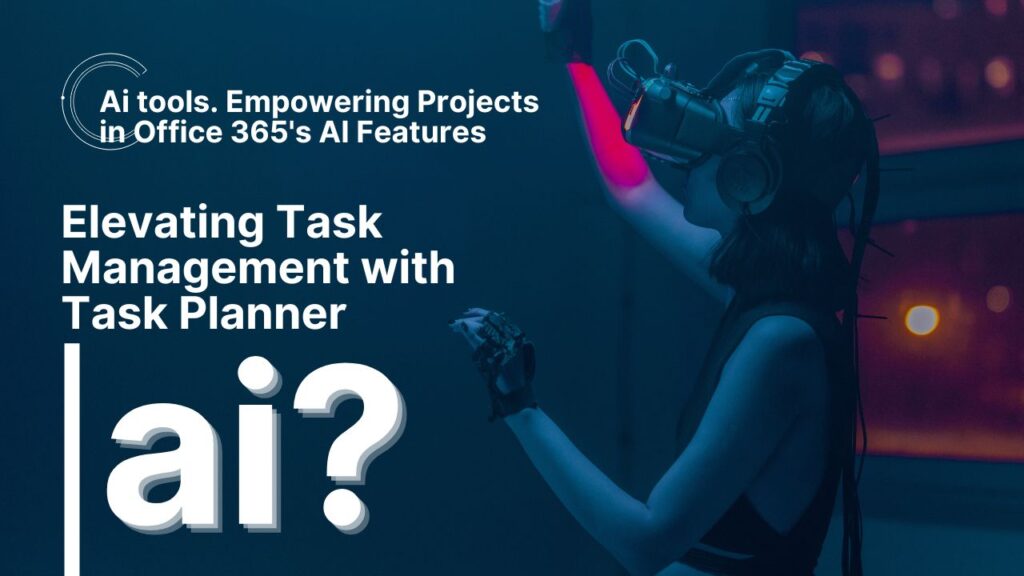
Overview of Task Planner’s Features:
Task Planner encompasses a robust set of features designed to enhance task management and coordination within project teams. These include:
- Task Assignment: Team members can easily assign tasks to individuals or groups, specifying due dates, priorities, and dependencies as needed.
- Progress Tracking: Task Planner allows teams to track the progress of tasks in real-time, providing visibility into task status, completion percentage, and upcoming deadlines.
- Deadline Management: With Task Planner, teams can set deadlines for tasks and receive notifications and reminders to ensure timely completion.
- Integration with Office 365: Task Planner seamlessly integrates with other Office 365 applications, such as Outlook and Teams, enabling streamlined communication, collaboration, and task management across the entire project ecosystem.
Importance of Effective Task Management:
Effective task management plays a critical role in project communication and coordination, serving as the foundation for project success. By efficiently organizing and tracking tasks, teams can ensure that project objectives are met, deadlines are adhered to, and resources are allocated effectively. Moreover, effective task management fosters transparency, accountability, and alignment within project teams, driving productivity and collaboration.
How It Works: Example Scenario
Consider a marketing team tasked with launching a new advertising campaign. Using Task Planner within Office 365’s AI features, the team creates a project board with tasks such as campaign planning, content creation, and ad distribution. Each task is assigned to team members with specific deadlines and priorities. As the campaign progresses, team members update task status, track progress, and collaborate on task-related documents within Task Planner. This streamlined approach enables the team to stay organized, focused, and on track towards achieving campaign goals efficiently.
In conclusion, Task Planner serves as a dynamic task management solution within Office 365’s AI features, offering project teams a versatile platform to plan, organize, and track tasks effectively. Through its intuitive interface, robust features, and seamless integration with other Office 365 applications, Task Planner empowers teams to enhance productivity, streamline communication, and drive project success with efficiency.
IV. Synergizing MS Teams and Task Planner: Amplifying Project Efficiency
Within the realm of Office 365’s AI features, the integration of MS Teams and Task Planner stands as a pinnacle of streamlined project management. Let’s delve into how the seamless collaboration between MS Teams and Task Planner within Office 365 enhances project communication, coordination, and productivity.
Exploring Seamless Integration:
MS Teams and Task Planner harmoniously integrate within Office 365, offering project teams a unified ecosystem for communication, collaboration, and task management. This integration enables project teams to seamlessly transition between MS Teams channels for communication and Task Planner boards for task management, fostering cohesion and efficiency throughout the project lifecycle.
Utilizing MS Teams Channels and Task Planner Boards:
Project teams can leverage MS Teams channels and Task Planner boards to streamline collaboration and coordination. For example, within an MS Teams channel dedicated to a specific project or initiative, team members can create Task Planner boards to outline tasks, assign responsibilities, and track progress. This integration allows team members to access task-related information directly within MS Teams, eliminating the need to switch between multiple platforms and enhancing workflow efficiency.
Benefits of Integration for Project Teams:
The integration of MS Teams and Task Planner offers a myriad of benefits for project teams, including:
- Improved Visibility: Project teams gain enhanced visibility into task assignments, deadlines, and progress through the seamless integration of MS Teams channels and Task Planner boards.
- Enhanced Accountability: Clear task assignments and progress tracking within Task Planner foster accountability among team members, ensuring that tasks are completed on time and according to specifications.
- Increased Productivity: The streamlined collaboration facilitated by the integration of MS Teams and Task Planner leads to increased productivity, as team members can communicate, collaborate, and manage tasks more efficiently within a unified platform.
How It Works: Example Scenario
Consider a software development team tasked with launching a new application. Within an MS Teams channel dedicated to the project, team members create a Task Planner board to manage tasks related to the development process. Tasks such as coding, testing, and debugging are outlined on the Task Planner board, with assigned team members, due dates, and priority levels. Team members collaborate within MS Teams channels to discuss task requirements, provide updates on progress, and address any issues that arise. Through the seamless integration of MS Teams and Task Planner, the software development team successfully launches the application on schedule, with improved visibility, accountability, and productivity throughout the project lifecycle.
In essence, the integration of MS Teams and Task Planner within Office 365’s AI features offers project teams a cohesive and efficient platform for communication, collaboration, and task management. By leveraging this integration, project teams can streamline workflows, enhance visibility and accountability, and drive productivity, ultimately leading to successful project outcomes.
V. Case Studies: Unveiling Real-world Success Stories
In the realm of Office 365’s AI features, real-world case studies illuminate the transformative impact of leveraging MS Teams and Task Planner for project communication and management. Let’s delve into these examples, showcasing how organizations have overcome challenges and achieved success through the integration of these powerful tools.
Case Study 1: Tech Startup Streamlines Collaboration with MS Teams and Task Planner
Overview: A tech startup faced challenges in managing communication and tasks across dispersed teams working on multiple projects simultaneously.
Challenges Faced: The team struggled with fragmented communication channels, leading to misalignment and delays in task execution. Additionally, task management was cumbersome, with no centralized platform for organizing and tracking tasks.
Solution with MS Teams and Task Planner: Implementing MS Teams as the primary communication hub and Task Planner for task management proved to be a game-changer for the startup. MS Teams channels facilitated seamless communication and collaboration, while Task Planner boards provided a centralized platform for organizing tasks, assigning responsibilities, and tracking progress.
Outcomes: By leveraging MS Teams and Task Planner, the tech startup experienced improved communication, enhanced task visibility, and increased productivity across teams. Project timelines were met more efficiently, and team members reported higher levels of collaboration and satisfaction.
Case Study 2: Global Corporation Enhances Project Coordination with MS Teams Integration
Overview: A global corporation with geographically dispersed teams faced challenges in coordinating project activities and ensuring alignment across departments.
Challenges Faced: Communication silos and lack of visibility into project progress hindered collaboration and coordination efforts. Project teams struggled to stay aligned, leading to delays and inefficiencies in project execution.
Solution with MS Teams Integration: By integrating MS Teams with Task Planner, the corporation created a unified platform for project communication and management. MS Teams channels facilitated cross-departmental collaboration, while Task Planner boards provided a centralized repository for task organization and tracking.
Outcomes: The integration of MS Teams and Task Planner enabled the corporation to streamline project coordination, improve communication, and enhance visibility into project progress. Teams reported reduced delays, improved task accountability, and higher overall project satisfaction.
Lessons Learned and Best Practices:
- Centralize Communication and Task Management: Utilize MS Teams as a centralized hub for communication and Task Planner for task management to streamline collaboration and coordination.
- Ensure Cross-functional Integration: Integrate MS Teams and Task Planner across departments and project teams to foster alignment and enhance visibility into project activities.
- Promote User Adoption: Provide training and support to ensure that team members are proficient in using MS Teams and Task Planner effectively. Encourage adoption through clear communication of benefits and best practices.
In conclusion, these real-world case studies highlight the transformative impact of leveraging MS Teams and Task Planner within Office 365’s AI features for project communication and management. By overcoming challenges and embracing best practices, organizations can unlock new levels of collaboration, efficiency, and success in their projects.
VI. Strategies for Seamless Implementation: Empowering Teams with MS Teams and Task Planner
In the realm of Office 365’s AI features, effective implementation of MS Teams and Task Planner is essential for optimizing project communication workflows. Let’s explore practical tips and strategies to seamlessly integrate these tools, maximize productivity, and foster adoption among project team members.
1. Define Clear Objectives and Use Cases:
- Before implementing MS Teams and Task Planner, define clear objectives and use cases for their usage within your project communication workflows. Identify specific pain points and challenges that these tools can address to ensure alignment with project goals.
2. Plan Channel Structure and Task Organization:
- Take time to plan the channel structure within MS Teams and organize tasks within Task Planner effectively. Create dedicated channels for different projects, departments, or initiatives within MS Teams, and establish clear naming conventions to ensure consistency and ease of navigation. Similarly, organize tasks within Task Planner boards based on priority, deadlines, or project phases to facilitate efficient task management.
3. Provide Comprehensive Training and Support:
- Offer comprehensive training sessions and resources to educate project team members on how to use MS Teams and Task Planner effectively. Provide step-by-step guidance on setting up channels, organizing tasks, and maximizing productivity using these tools. Encourage team members to explore features and functionalities to unlock their full potential.
4. Foster Collaboration and Communication:
- Encourage collaboration and communication within MS Teams channels to foster a culture of transparency and teamwork. Encourage team members to share updates, ask questions, and provide feedback in real-time, fostering a collaborative environment where ideas can flow freely. Utilize features such as @mentions and threaded conversations to ensure that relevant team members are notified and engaged.
5. Leverage Integration with Office 365 Apps:
- Take advantage of the seamless integration between MS Teams, Task Planner, and other Office 365 apps to streamline workflows and enhance productivity. Integrate Outlook calendars for scheduling meetings, SharePoint for document collaboration, and Power BI for data visualization, leveraging the full capabilities of the Office 365 ecosystem to drive project success.
6. Solicit Feedback and Iterate:
- Regularly solicit feedback from project team members on their experience with MS Teams and Task Planner. Identify areas for improvement and iterate on your implementation strategy based on feedback received. Encourage an open dialogue where team members feel empowered to share their thoughts and suggestions for enhancing the effectiveness of these tools.
Example Scenario:
- Imagine a project team implementing MS Teams and Task Planner for a marketing campaign. They begin by defining clear objectives for using these tools, such as streamlining communication, organizing tasks, and improving collaboration. The team plans their channel structure within MS Teams, creating channels for content creation, social media marketing, and campaign analytics. Within Task Planner, they organize tasks by priority and assign responsibilities to team members. Through comprehensive training sessions and ongoing support, team members become proficient in using MS Teams and Task Planner effectively. As a result, the marketing campaign progresses smoothly, with improved communication, task visibility, and overall productivity.
In conclusion, by following these tips and strategies, organizations can effectively implement MS Teams and Task Planner within Office 365’s AI features, optimizing project communication workflows, and driving project success.
VII. Navigating Future Trends: Project Communication and Task Management in Office 365’s AI Features
As the landscape of project communication and task management continues to evolve within Office 365’s AI features, it’s imperative to stay abreast of emerging trends, enhancements, and strategies for adaptation. Let’s explore these facets in detail:
- Emerging Trends in Project Communication and Task Management:
- Office 365’s AI features are at the forefront of driving innovation in project communication and task management. Emerging trends include AI-driven automation, intelligent insights, and augmented collaboration experiences. Embrace these trends to optimize efficiency and productivity in project workflows.
- Staying Updated with New Features and Enhancements:
- With Office 365’s continuous updates and enhancements, it’s crucial to stay informed about new features and improvements in MS Teams and Task Planner. Regularly monitor release notes, attend training sessions, and leverage online resources to stay updated with the latest advancements. This ensures that your team can fully capitalize on the capabilities offered by Office 365’s AI features.
- Adapting to Changes and Evolving Needs:
- Flexibility and adaptability are key in navigating changes and evolving project communication needs. Embrace a culture of continuous learning and improvement within your team, encouraging experimentation and feedback. Be proactive in identifying opportunities for optimization and innovation, leveraging Office 365’s AI features to drive positive change.
VIII. Conclusion: Leveraging the Power of Office 365’s AI Features for Future Success
In conclusion, Office 365’s AI features present unparalleled opportunities for revolutionizing project communication and task management. By embracing emerging trends, staying updated with new features and enhancements, and adopting a proactive approach to adaptation, organizations can unlock the full potential of Office 365’s AI capabilities. With a strategic focus on innovation and collaboration, Office 365 empowers teams to achieve greater efficiency, effectiveness, and success in their projects.